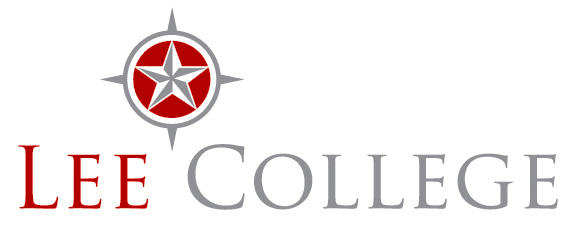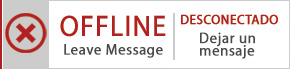Lee College Financial Aid
Through your school, you now have access to USA Funds Life Skills, a free online learning program that offers you advice for managing your time and money wisely while on campus and after graduation. This Student Guide provides basic information about the tool and outlines the steps necessary to access and complete the lesson(s) that your school has assigned to you.
Log in.
New users are required to complete a simple, one-time registration process. Once you complete the initial registration process, only your username and password are required for future visits.
- Open your browser and go to https://gm1.geolearning.com/geonext/lifeskills/opensite.geo.
- Helpful hint: Save this address as a favorite to simplify access for future visits.
- Click “Request a new account” in the Login box to create your account.
- Complete all of the information on the Request Account page. Some fields require the school-defined information listed below.
- Enter your school email address as your username.
- Enter your school-assigned student ID.
- Enter 00358300 as your School Code.
- Enter 00358300-01 as your Student Access Code.
- Click “Create Account” in the lower right corner to create your account.
- NOTE: If you forget your password on future visits, click “Forgot your password?” in the Login box to receive an email containing your password to the email address you provided when you created your account.
Links on the left side of the screen will help you navigate throughout the site.
- My Account: Displays your individual profile information.
- My Catalog: Lists all 30 life lessons.
- My Transcript: Allows you to access a transcript of your learning activities.
- FAQs: Shares answers to common questions.
- Contact Us: Provides contact information for assistance.
Get started.
Your school has assigned the following lesson(s) to you:
- #102 – How Do I Apply for Financial Aid?
- #103 – What Do I Need to Know About Repaying My Student Loans?
- #404 – How Can I Protect Myself From Identity Theft?
- #704 – Couple Talk: How Can We Have a Life With So Little Money?
- #401 – How Do I Manage My Credit Card Debt?
- #104 – What If I Have Trouble Repaying My Student Loans?
- #203 – How Do I Live on a Budget While I’m in School?
- #402 – What Do Credit Scores Mean to Me?
Your school requires that you complete at least three of the eight lessons listed above.
To access and complete the lessons, follow these steps:
- Select “My Catalog” from the left navigation menu or select the “My Catalog” tab at the top of the page.
- Click on the name of a lesson and click “Enroll” on the right side of the screen.
- Lessons can be completed in any order. If you are unable to complete a lesson in one visit, you can return to it at any time and continue where you left off. Click the name of the lesson under “My Learning” on your Home page to return to the in-progress lesson.
- Click on the name of the lesson again under “OLT Lessons” to begin the lesson.
- Note: Your computer settings must be set to allow pop-ups to access the lesson.
- Click “Next” to advance through the lesson.
- Use the speaker and printer icons in the upper right corner to control the sound and to print information from individual screens.
- Click “Help” at the top of the screen for a key explaining the navigation.
- Complete the Lesson Challenge quiz at the end of the lesson. Your score will be recorded on your transcript. (See next section for transcript information.)
- Scroll to the bottom of the Lesson Challenge results screen and click “Print” to print your quiz results.
- Close your quiz results and click “Close Window” to exit the lesson.
- Click the USA Funds Life Skills Survey under “Course Activities” to complete a brief survey about the lesson.
- Click the “Home” tab to return to the Home page.
- Repeat the previous steps until you have completed all of the lessons assigned to you.
- You can review the lessons and re-take the Lesson Challenges at any time by clicking “View” under “My Learning History” on your Home page.
See your results.
A printable transcript of your lesson activity is available at any time from the “My Transcript” link in the left navigation menu.
- Click “My Transcripts” in the left navigation menu.
- Click “Next” on the right side of the screen to create a report of all activity.
- Helpful hint: Use the available filters to create a report of specific activity (for example, select “Contains” and type “Complete” in the “Completion Status” box to create a list of only the lessons that show a status of “Completed.”)
- Click “Run Transcript” on the right side of the screen to generate the transcript, or click “Previous” to return to the previous screen and make adjustments to the filters.
- You can print or export your transcript at any time. Click “Print” in the upper right corner to print your transcript.
- Click “Export” in the upper right corner, choose an export format and click “Export” to create an electronic version of your transcript.
Complete multiple assignments.
If you are assigned multiple lessons from different staff (for example, one group of lessons from the financial aid office and another group of lessons from a professor), you will need to enter additional access codes to your account. This is required for your lesson completion results to be accurately reported to those who assigned the USA Funds Life Skills lessons to you.
- Click “My Account” in the left navigation menu.
- Enter the additional code(s) in the available Student Access Code fields.
- Note: If you override an existing code with a new code, your completion results no longer will be reported to the person who provided the existing code.
- Click “Update.”
Get help.
For assistance, contact USA Funds Customer Support by email to lssupport@usafunds.org or call 800.766.0084 between 8 a.m. and 8 p.m. Eastern time. After these hours, support is available at techs@geolearning.com or 866.692.8628.